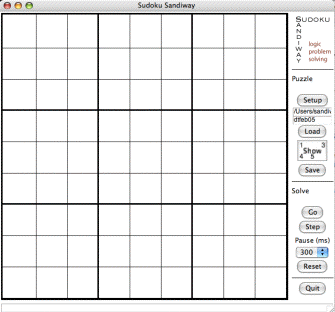
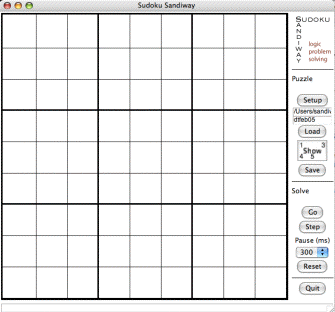
Initially, the board is completely empty as shown above.
You can either manually set up a puzzle or load an existing puzzle from a file. The command panel we will be concerned with during setup is the first one on the right:
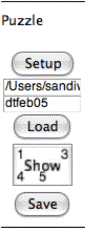
|
|
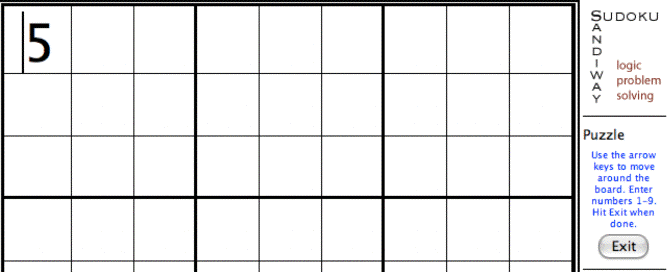
You can enter numbers 1 through 9 in any of the cells. The current cell will have a blinking cursor. Hit Space to clear the current value.
Here, the cursor is at cell (1,1) and number 5 has been entered.
The arrow keys are used to move around the board.
Hit the Exit button when you are finished setting up the board.
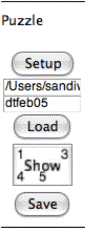
|
After exiting setup, the Show button can be used to show the possible
values for each empty cell.
The Save button can be also be used at this point to save the puzzle into the file indicated by the directory and file name fields. |

|

|
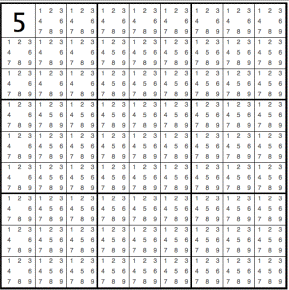
|
Empty cells in row 1 and column 1 and the 3 x 3 area beginning at (1,1) have the pattern shown on the left. The possibilities are [1,2,3,4,6,7,8,9], i.e. all possible numbers except for 5.
All other empty cells have the 2nd pattern shown. In other words, all 9 numbers are possible values.
(By the way, entering only 5 into cell (1,1) results in an improperly defined sudoku puzzle. The reason is that there is not a unique solution to this board.)