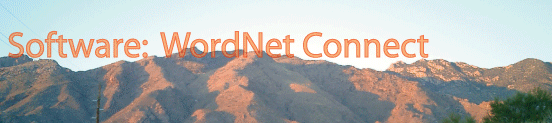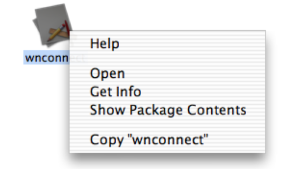|
After downloading, the following file should appear on the desktop (if
you downloaded it there). Double-click it.
[This .dmg file is a compressed disk image file.] |
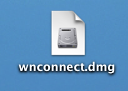 |
|
Double-click the mounted disk image
to see inside.
There should be a wnconnect application present inside. |
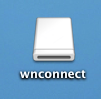 |
 |
|
Drag the wnconnect application
into the Applications folder
on your hard drive.
Double-click the Applications folder and locate the wnconnect application. [Note: it will not work if installed anywhere else.] |
 |
|
Control-click the application.
Select "Show Package Contents"
|
 |
|
Double-click the Contents folder.
You should see three files.
Drag wnconnect.term out and place on the desktop or at the Application folder level. |
wnconnect can be run in two ways. Perhaps the easiest is to simply double-click the wnconnect.term file.
For those who are Unix-savvy, at the Terminal, just run the program
inside the Application Bundle directly. But first, you have to make
sure that the default MacOS X limit on datasize is removed using the
limit command - otherwise you may encounter the following
error message:
! Could not restore "URL:x-sicstus-resource:/Applications/wnconnect.app/Contents/MacOS/tkconnection.sav" In Terminal, type the following two commands:
limit datasize unlimited
Method 1 is just a way of doing exactly this automatically. [It may help to create a symbolic link to the program in a directory on your executable path.] |
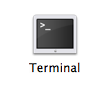 |