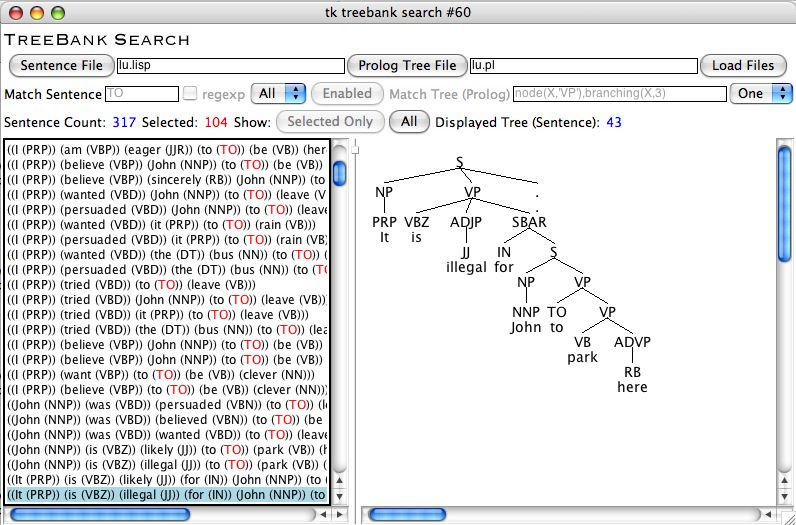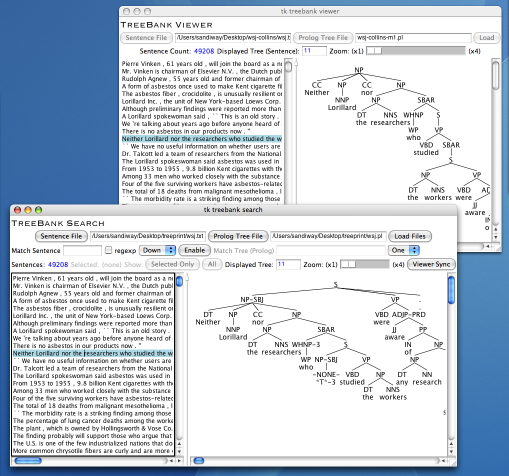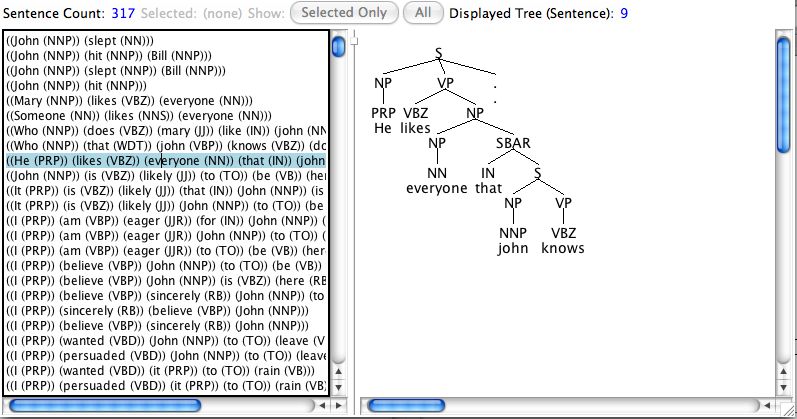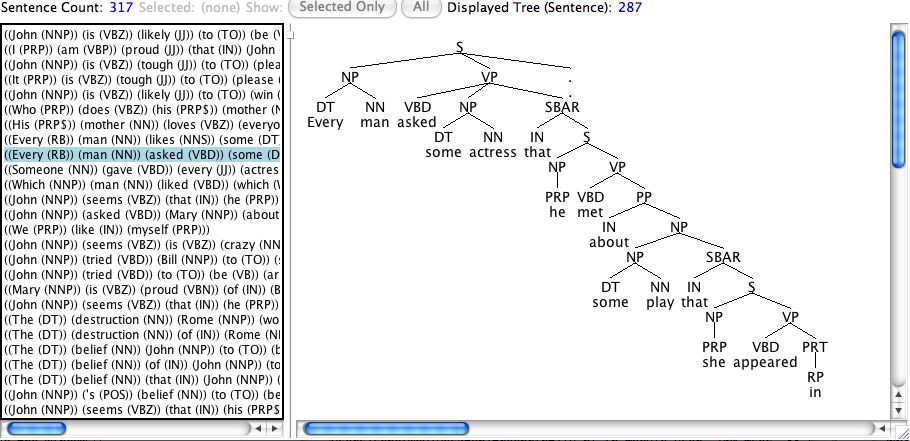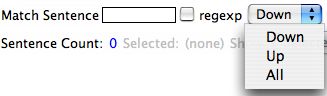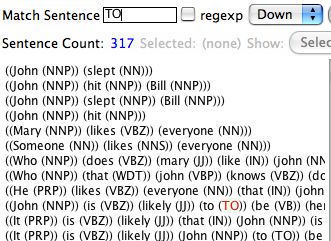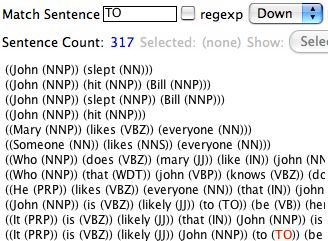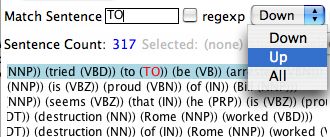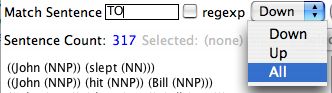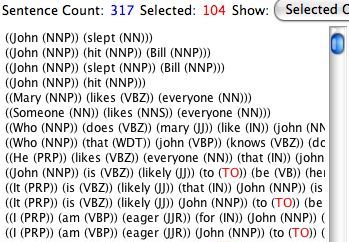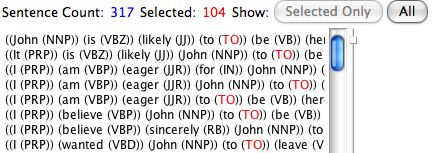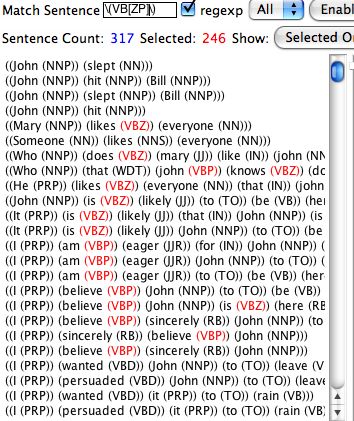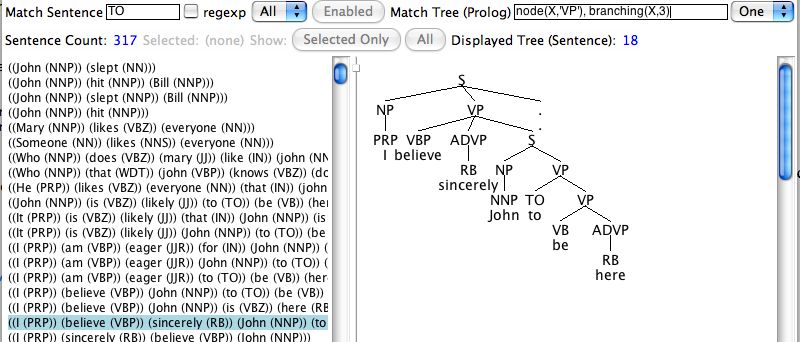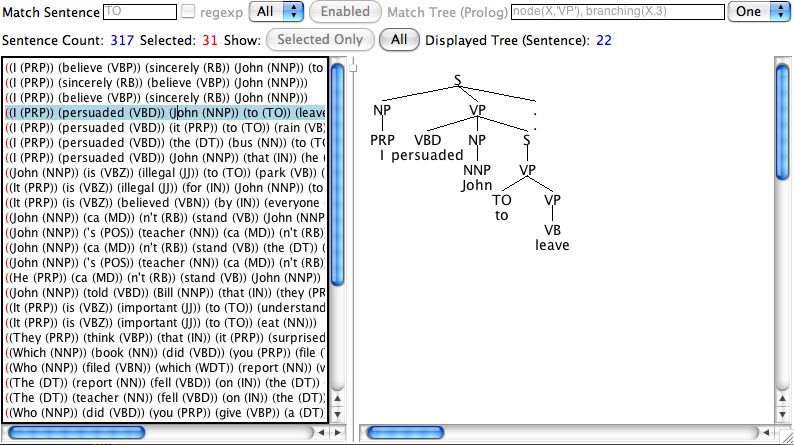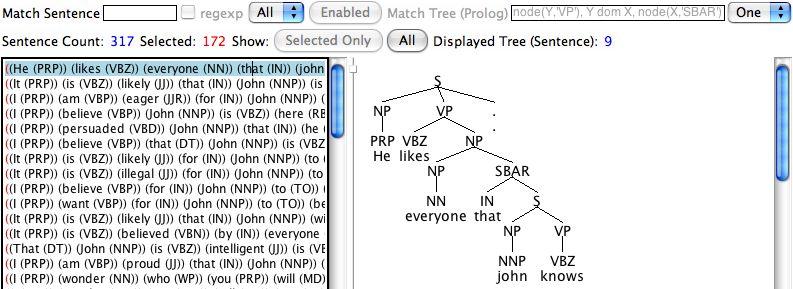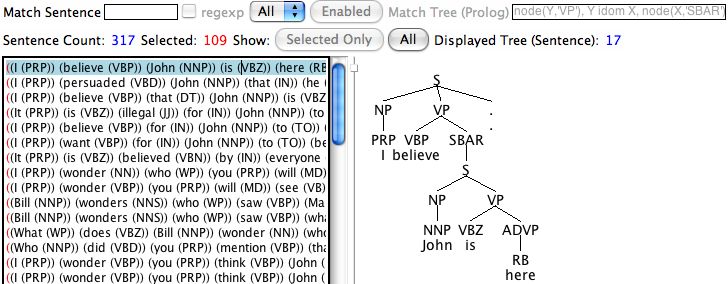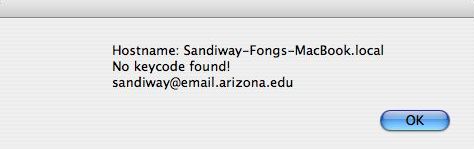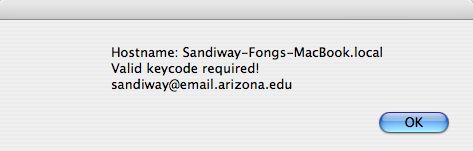Back to my academic homepage
TreeBank Search
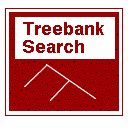
|
This is software for browsing and searching treebanks using
logic expressions. It is capable of handling large treebanks,
e.g. the Penn TreeBank (PTB). It renders bracketed expressions
as nicely-formatted trees.
Note 1: This is not free software. Download here. See the Licensing section here.
[A simpler version of this program that allows treebank browsing
and rendering but not search is freely available elsewhere on my
homepage.
(See treeviewer.)]
Note 2: The Penn TreeBank is not included here.
I cannot legally re-distribute that.
[(You need to have a license from the LDC for the Penn TreeBank.)
University of Arizona students: the TREEBANK_3 cd is freely
available for loan from the library. See the library catalog.]
|

The example screenshot on the right shows the program operating
on the supplied Lasnik & Uriagereka (L&U) treebank (317
sentences).
[Sentence File = lu.lisp (sentences in Bikel parser input format)
Prolog Tree File = lu.pl (Bikel-Collins parses converted into Prolog format)]
[Dan Bikel's multilingual statistical parsing engine: here.]
On the left display panel, all 104 sentences matching the pattern "TO"
are selected.
[Match Sentence = TO, search parameters are literal match (regexp not checked) and All (entire treebank). Show "Selected Only" restricts the display to matching instances only.]
On the right display panel, the Bikel-Collins parse for
sentence #43 is displayed.
[Parse associated with a sentence can be displayed by clicking
the mouse button. The background of the selected sentence is
highlighted in blue on the left panel. The sentence number is
given above the parse tree (here: 43/317).
|
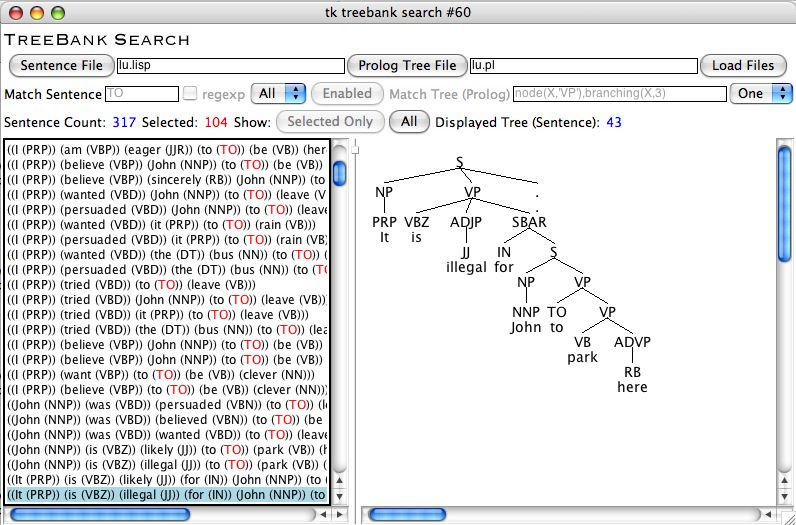 |
(This viewer employs the same underlying tree renderer as used in the
next release of PAPPI.)
Contents
- Multi-window Operation: pointer to
separate webpage on how to use treebanksearch in synchronized mode
with one or more treebank viewers.
- Usage: notes on how to use
treebanksearch with sub-sections on the sentence search facility (here) and the tree search facility (here).
- Working with
tgrep2: notes on
how to use the program in conjunction with the treebank
search program tgrep2. (Not yet available.)
- Download: download and installation
instructions for the application.
- Treebanks: Treebanks generated by running
Collins parser models 1 through 3 on the Penn Treebank (PTB).
- Licensing: You must have a license for
treebanksearch. License is issued for a single computer. Cost is $5.
Multi-window Operation
|
The treebanksearch program is capable of operating in
synchronized multi-window mode for browsing purposes.
The operation of this mode is described in a separate
webpage. (See here.)
[On the right, the upper window contains one instance of the
treebank viewer. The treebanksearch program is the lower window.
The treebank viewer has the Collins parser model 1 parses loaded
for the Penn Treebank (PTB). The treebanksearch program has the
"gold-standard" PTB trees loaded.
(Michael Collins's parser is available here.)
The two programs are operating in synchronized mode. This means
the treebankviewer is slaved to treebanksearch program for
tree display purposes.
In this particular snapshot, the upper and lower windows are
displaying (different) trees for the sentence: Neither
Lorillard nor the researchers who studied the workers were aware
of any research on smokers of the Kent cigarettes .]
|
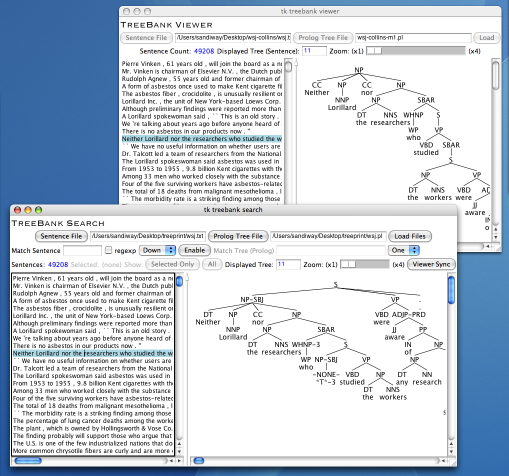
|
Usage
Initialization
- Specify the files containing the sentences and Prolog trees.

Use the appropriate button to bring up a file dialog box or type
directly into the entry field.
Sentence file lu.lisp and Prolog tree file
lu.pl for the Lasnik & Uriagereka (L&U) treebank are
supplied with the distribution.
File Formats
The format is one line per sentence and one line per tree.
The number of lines for the sentence and tree files should be the same.
Anything can be present in the sentence file: each line is treated
as a simple string for search.
The tree file must be parse-able by the tree renderer.
Each tree should occupy one line and be acceptable to Prolog.
Format is:
tree(Tree).
where tree node Tree should be of form:
n(NodeName,Child1,..,Childn)
NodeName should be an acceptable Prolog atom.
Atoms starting with an upper case letter should be quoted as follows, e.g. VP should be 'VP'
Each child node Childi should either be an atom or (recursively) a tree node.
Example:
Prolog tree input for the sentence John slept
tree(n('S',n('NP',n('NNP','John')),n('VP',n('VBD','slept')),n('.','.'))).
Bikel parser output is in Lisp sexp format:
(S (NP (NNP John)) (VP (VBD slept)) (. .))
Code for converting Bikel parser output is detailed in the appendix.
- Both sentence and tree files must be entered.

Press "Load Files" to load the files.
Tree Display
Click on any displayed sentence in the left display panel and the
corresponding tree will be rendered on the right panel.
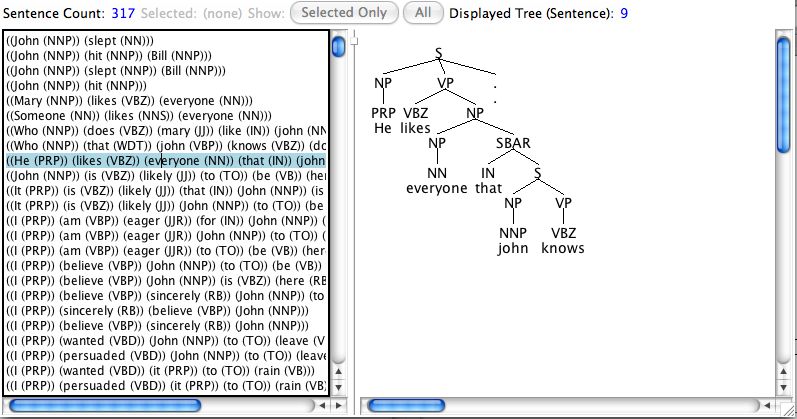
The background of the sentence currently being displayed is
highlighted in blue. The sentence number is given above the tree.
In addition to directly clicking on a sentence, the Up and Down
arrows on the keyboard can be used to display the tree for the
preceding and following sentence.
To go directly to a sentence, enter the sentence number in the
sentence number box and press Return. Example:

Screen and window sizing
Scrollbars are available when appropriate in both display windows.
If a scrollbar is not visible, expand the window.
|
The entire program window can be expanded or re-sized by
dragging the handle at the bottom-right.
|

|
|
The divider separating the two display windows can be moved using
the (small square) drag handle.
|

|
[Note: the right display window below has been resized to
accommodate the large parse tree. The vertical scrollbar for the
left display window has been occluded.]
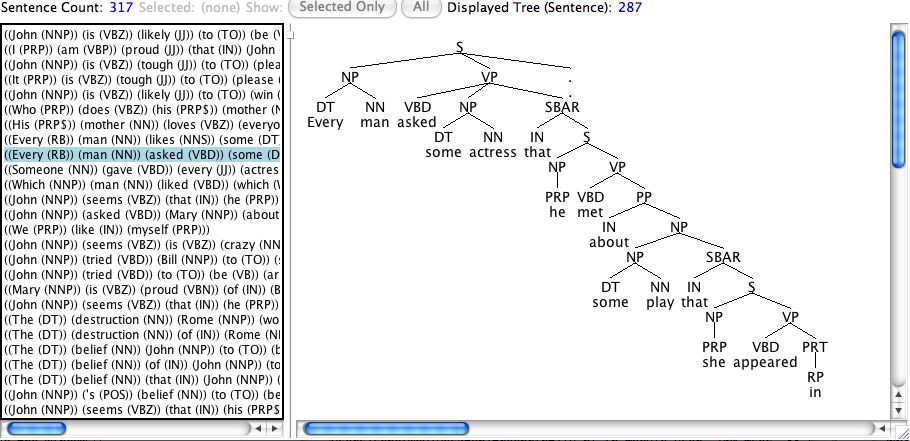
Sentence Search
The program provides several simple mechanisms for searching the
loaded sentence file.
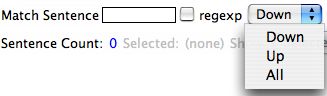
Regular expression searches can also be specified by checking the
regexp flag.
Example: Down

Click to focus the keyboard input in the entry box next to
"Match Sentence" and type in TO.
[The box currently receiving focus is always marked with a black
border.]
Then press Return or select "Down" from the pull-down menu.
The first matching TO in the file
found in sentence 10
John is likely to be here
will be displayed in red.
(See first picture on the right.)
Press Return again (or select "Down") to move to the next
match shown in red for sentence 12
*It is likely John to be here
(See second picture on the right.)
[By default, the search proceeds downwards from the current
insertion point in the left panel. For example, you can
scroll around and click to set the insertion point for the
left display panel. Selecting "Down" (or clicking in the
Match Sentence entry box and pressing Return) will find the
next matching string from that point.]
(Note: Sentence search looks only in the sentence file. You
must click on a sentence to display the associated tree.)
|
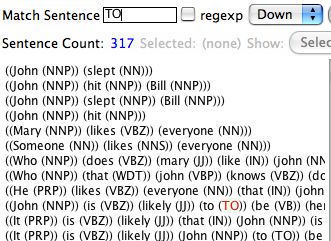
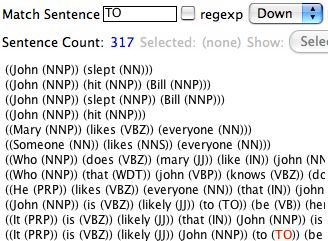
|
 |
 |
Example: Up
|
Search may also proceed upwards from the current insertion point.
Select "Up" from the pull-down menu. Pressing Return will
now default to moving up to the next match.
|
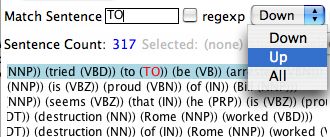
|
Example: All
|
Instead of examining a single match at a time, selecting
"All" instead of "Up" or "Down" will highlight (in red) all
possible matches simultaneously in the sentence file.
Here below, we see the effect of option "All" on the
matching string TO.
|
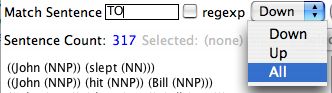
|

3 matches (TO) are visible here.
There are actually 104 matches in 317
sentences.
|
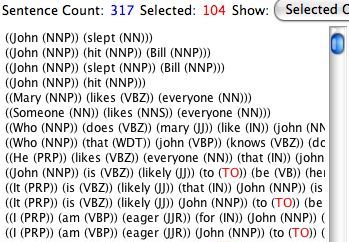
|

We can eliminate non-matching sentences and narrow the
display down to the 104 matching sentences only by pressing
the "Selected Only" button next to the "Show:" label.
|

|

The display toggles to show only sentences with highlighted
matches.
[Note: The "Show Selected Only" button is now greyed out.]
To toggle back to the full display, press the
(now-activated) "All" button to the right of the "Show"
label.
The "Show Selected Only"/"Show All" toggle is also used in
Tree Search. (See below.)
|
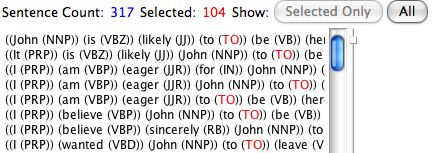
|
Regular Expression Search
|
An example of a simple regular expression "Show All"
sentence search. Matching string is:
\(VB[PZ]\)
which matches either (VBP) or (VBZ).
(Standard Unix regular expression syntax is assumed.)
|
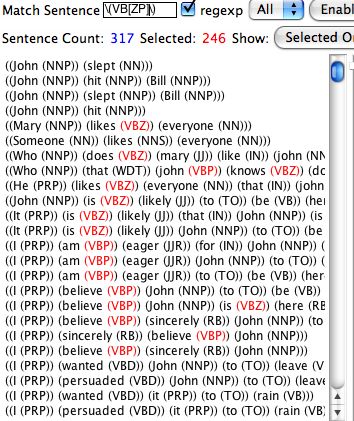
|
Tree Search
The most powerful and extensible part of the program is the tree
search facility. This uses the full power of Prolog to extract
matching trees.
To enable tree search, the "Enable" button must be pressed.

This loads all the trees into the Prolog database.

The "Enable" button is now greyed out and replaced by the label
"Enabled".
The "Match Tree (Prolog)" entry box now accepts Prolog queries and
is now no longer greyed out.
Prolog queries (currently) are evaluated using one of two formats:
- finding a single match (option: "One"),
and
- finding all possible matches (option: "All").
|

|
Queries must obey Prolog syntax (but exclude the line-ending period).
Currently, Prolog syntax and run-time errors result in a TCL error message being generated (to be fixed).
Match Tree (Prolog): One
Example: node(X,'VP'), branching(X,3)
This query states: "Find a tree such that.."
- there exist a node X with label VP, and
- the branching factor of X is 3, i.e. X has 3 children.
[Following Prolog convention, logic variables start with an
uppercase letter.
In the example, X is a variable denoting a tree node.
Constants that begin with an uppercase letter must be
enclosed in single quotes (to avoid being interpreted as logic
variables).
In the example, 'VP' names a constant beginning with
an uppercase letter.
Conjunctive queries must be separated by a comma, disjunctive ones
by a semicolon. \+ is the Prolog negation operator.]
In other words: "Find the first matching tree that has a VP with 3
children".
The result is given below:
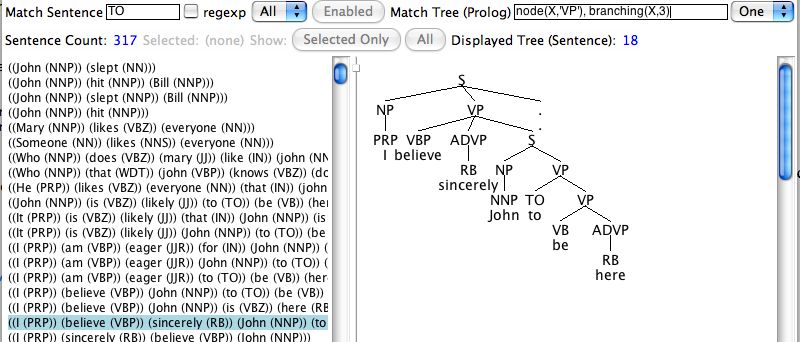
The first matching tree is associated with sentence 18
*I believe sincerely John to be here
The program displays the matching tree (VP has three
children headed by VBP, ADVP and
S) and highlights the associated sentence.
Match Tree (Prolog): All
Example: node(X,'VP'), branching(X,3)
This query states: "Find all matching trees with a VP with 3 children".
The result is given below:
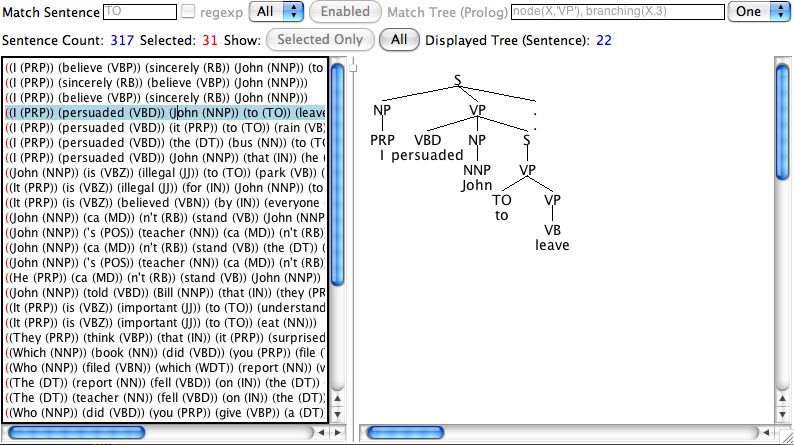
The left display panel is restricted to the sentences associated
with the 31 matching trees.
The tree associated with sentence 22
I persuaded John to leave
is currently displayed.
Note: The left display is currently in "Show Selected Only"
mode (see the Sentence Search documentation above), and
may be toggled back to showing all sentences in the treebank by
pressing the "All" button.
Prolog tree primitives
Currently, the following primitive logic formulas are pre-defined:
|
Primitive
|
Documentation
|
|
node(V,Label)
|
V: variable that names the node
Label: label associated with the node
|
Example: node(X,'NNP')
Semantics: there exists a node X with label NNP in the matching tree.
|
branching(V,N)
|
V: variable standing for a node
(must be previously introduced via node/2).
N: positive integer indicating the branching factor of V
|
Example: branching(Z,3)
Semantics: node Z has branching factor 3.
|
V1 dom V2
dom(V1,V2)
|
V1: variable standing for a node
(must be previously introduced via node/2).
V2: variable standing for a node
(need not be previously introduced via node/2).
|
Example: X dom Y
Semantics: node X properly dominates node Y.
Note: dom is likely to be renamed to pdom (for properly dominates) soon.
|
V1 idom V2
idom(V1,V2)
|
V1: variable standing for a node
(must be previously introduced via node/2).
V2: variable standing for a node
(need not be previously introduced via node/2).
|
Example: X idom Y
Semantics: node X immediately dominates node Y.
|
notree
|
No variables present
|
Example: notree
Semantics: matches cases where no parse tree was recovered.
Usage: e.g. the Collins parser models
|
The following connectives are currently supported:
|
Logic connective
|
Documentation
|
|
A , B (comma: conjunction)
|
A and B are logic formulas.
|
Example: node(X,'NP'), X idom Y, node(Y,'NNP')
Semantics: in the matching tree, there exist nodes X and Y with labels NP and NNP (respectively) such that X immediately dominates Y.
|
A ; B (semicolon: disjunction)
|
A and B are logic formulas.
|
Example: node(X,'NP'), X idom Y, (node(Y,'NNP') ; node(Y,'PRP'))
Semantics: in the matching tree, there exist nodes X and Y. X has label NP and Y has either label NNP or PRP. Furthermore, X immediately dominates Y.
Note: parentheses can be used to delimit the scope of the connectives.
By default, conjunction has a smaller scope than disjunction in Prolog.
|
\+ A (negation)
|
A is a logic formula.
|
Example: \+ node(X,'PRP')
Semantics: there does not exist a node X with label PRP (personal pronoun) in the matching tree.
|
It is possible to add additional Prolog definitions, e.g. c-command etc.
(Documentation forthcoming.)
Example:
node(Y,'VP'), Y dom X, node(X,'SBAR')
node(Y,'VP'), Y idom X, node(X,'SBAR')
We illustrate the difference in finding a VP that dominates some SBAR
node vs. immediately dominating the SBAR node.
node(Y,'VP'), Y dom X, node(X,'SBAR')
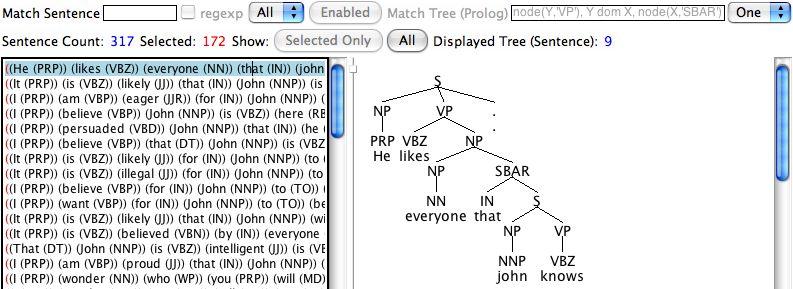
172 matches are found. The tree for the first match (sentence 9) is shown above in the right display panel. Note that VP dominates SBAR via the intermediate node NP.
node(Y,'VP'), Y idom X, node(X,'SBAR')
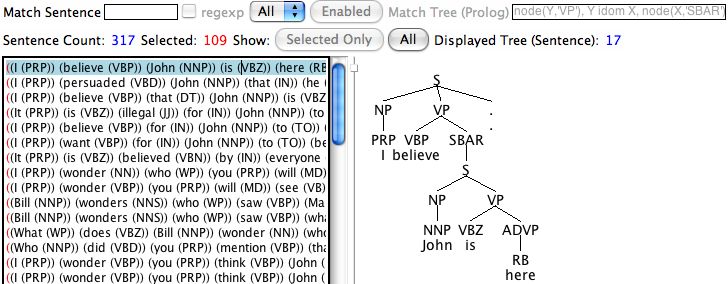
109 matches are found. The tree for the first match (sentence 17) is shown. Only instances where VP immediately dominates the SBAR node are returned.
Download
Application
| Platform |
File |
Install/Run |
MacOS X (PowerPC)
(10.3, 10.4)
|
treebanksearch-powerpc.zip
(Updated: 2/15/07)
Note: Requires Aqua Tcl/Tk (10.4: already installed by default, 10.3: download from http://tcltkaqua.sourceforge.net/)
|
(Unzip if necessary.)
Drag application to your Application folder.
Double-click application.
Enter keycode.
(See licensing section here.)
Double-click application again.
|
MacOS X (Intel)
(10.4)
|
|
treebanksearch-intel.zip
(1264KB)
Updated: 1/22/07
Note: There is no need to install additional software.
The application works with the standard 10.4 Aqua Tcl/Tk
libraries supplied by Apple in
/Library/Frameworks/ in PowerPC (Rosetta
emulation) mode.
A universal binary (ActiveTcl) is available from http://www.activestate.com/Products/ActiveTcl/
|
Release Note: 1/22/07 version is a bit flakey due
to TCL/TK performance issues. Sorry. Will be updated soon.
|
Application executable references
/Library/Frameworks/Tk.framework/Versions/8.4/Tk
File should report:
Tk: Mach-O universal binary with 2 architectures
Tk (for architecture ppc): Mach-O dynamically linked shared library ppc
Tk (for architecture i386): Mach-O dynamically linked shared library i386
|
(Unzip if necessary.)
Drag application to your Application folder.
Double-click application.
Enter keycode.
(See licensing section here.)
Double-click application again.
|
|
Windows XP
|
treebanksearch-winxp.zip
(Not available yet.)
[Version compiled sans SP1 on Visual C++ 2005 Express
Edition. SP1 breaks the code.]
Note: This relies on ActiveTCL and Microsoft Visual C++ DLLs.
You need to install ActiveTCL for Windows XP. Download from
http://downloads.activestate.com/ActiveTcl/Windows/.
Sicstus Prolog 3.12.7 was built against TCL/TK version
8.4.13 To avoid DLL hell, you probably should install this
exact version (not the very latest release) from the above
URL. In other words, download:
8.4.13/ActiveTcl8.4.13.0.261555-win32-ix86-threaded.exe
When installing ActiveTCL, choose the exact same directory
used in the Sicstus build. This means not installing in
the default directory (C:\Tcl), but
C:\Tcl-8.4.13, see the configuration screen
to the right.
|

[Click on the picture for a larger image.]
|
|
(Unzip the treebankviewer folder.)
Place folder in C:\Program Files
To run, double-click the executable tbs.exe in the
C:\Program Files\treebanksearch.
[Do not double-click treesearch.tcl. It
will start the GUI only but you will not be able display any
trees.]
|
Treebanks
See the treebankviewer homepage downloads here for the example
Lasnik & Uriageraka treebank and the Penn Treebank.
Collins Parser Output
This is the output from running the Wall Street Journal (WSJ) section
of the Penn Treebank (PTB) on the Collins parser.
Models 1 through 3 in treebankviewer format. Temporarily
restricted download (requires password):
| Download |
Sentence File |
Prolog TreeBank |
| wsj-collins.zip (34.8MB, .zip archive) |
wsj.txt
Temporarily included.
|
Source: wsj-collins-m1.pl (Model 1)
Compiled: wsj-collins-m1.po
Source: wsj-collins-m2.pl (Model 2)
Compiled: wsj-collins-m2.po
Source: wsj-collins-m3.pl (Model 3)
Compiled: wsj-collins-m3.po
|
Licensing
You must have a keycode for this machine. It costs $5.
The following pop-up will appear if you do not have a keycode
for the machine on which treebanksearch is
installed.
You should note the displayed hostname.
The keycode supplied to you will be an (exact) function of this
name.
|
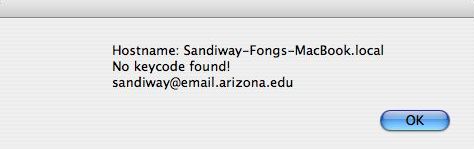
|
If the keycode is corrupt or the application has been moved to
another machine or the machine hostname has changed, the
following pop-up will appear when starting
treebanksearch.
A new keycode will need to be generated.
|
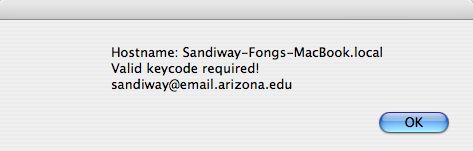
|
In either case, after you press the "OK" button:
|
A second pop-up will appear inviting you to enter a valid
keycode.
Copy and paste the supplied keycode exactly, and press "OK".
|


|
Re-start treebanksearch. You will not see the keycode
pop-ups again.
Appendix
Coming soon...
Back to my academic homepage
Last modified: Thu Feb 15 23:43:00 MST 2007