| A recent version of MacOS X, e.g. |  |
or later... |
| X11 | 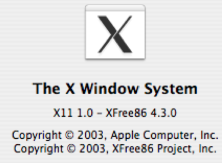 |
(from Apple Computer: included on OS X installations disks or can be downloaded for free) |
Sandiway Fong
This is a short guide to installing PAPPI on MacOS X and getting started with using PAPPI.
Unlike earlier versions of PAPPI, you do not require a separate (Quintus) Prolog license. Everything is free.
[A runtime interpreter version of Sicstus Prolog is bundled with MacOS X PAPPI.]
You'll need:
| A recent version of MacOS X, e.g. |  |
or later... |
| X11 | 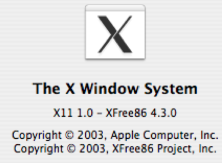 |
(from Apple Computer: included on OS X installations disks or can be downloaded for free) |
[Released January 29th 2005. Release: January (r0.1). Built using Sicstus Prolog 3.12.0]
Note:
If the installer launches automatically and you are not
installing PAPPI for the first time, quit the installer and follow the
steps below.
If the installer launches automatically and you are installing PAPPI
for the first time, go ahead and use the installer. Next, do step 1
below, and skip the rest of the section and go to Running and Testing PAPPI.
[Check to see if X11 is already installed on your computer. If so, X11 will be in your Utilities folder inside the Applications folder. Skip to the next step in the instructions.]
Either install X11 directly from your OS X installation disks or download using the following instructions:
[PAPPI's user interface and graphics are built around X11-based libraries.]
Apple Menu -> Mac OS X Software ... Type X11 in the search downloads box
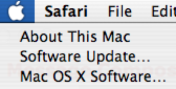
direct link: here
From the Applications folder, move pappi2 and pappi.command to the Trash.


|
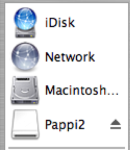
|
| Downloaded disk image file. | Disk Pappi2 should show up in the Finder. |


Note: Use the pappi2 icon to run PAPPI normally. For Unix-savvy users, in case of debugging, e.g. if PAPPI fails to start, or for passing command-line arguments, use the pappi.command terminal command.
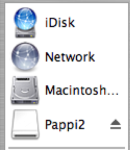
Pappi2.dmg is no longer required and can be erased.
![]()
[PAPPI will not run unless X11 is started up first since it uses X11-based libraries.]
Note: X11 also allows you to run PAPPI remotely, e.g. you could install PAPPI on one computer and display on others using X11 without installing PAPPI locally.

You should see the PAPPI window shown below come up.
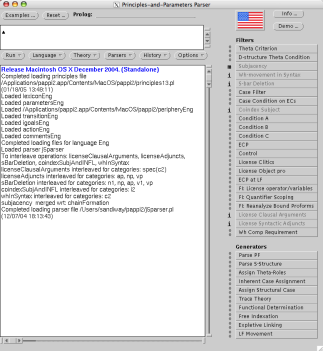
|
[By default, PAPPI comes up in English
along with parser operations principles13.pl and
parser j5parser.pl. This can be
changed in the init/Nuser_defaults file.]
[A small sample lexiconEng.pl, parametersEng.pl, peripheryEng.pl and a compiled LR(1)-based parser transitionEng.pl (state transition table), actionsEng.pl (shift/reduce actions), igoalsEng.pl (shift/reduce action hooks and head movement rules) are supplied with the distribution. You can add to, modify or re-build these files as appropriate.] |
Note:
It also creates a folder pappi2 in your home directory (if one does not already exists).
If you add or modify PAPPI files, place them there.
[PAPPI looks in your local pappi2 directory first when loading files.]
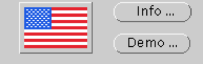
Verify it runs correctly.
Starting from a blank slate, it should go through the following steps:
[Trees shown below on the right are clickable for a larger view.]
Part I
Part II
Part III
|
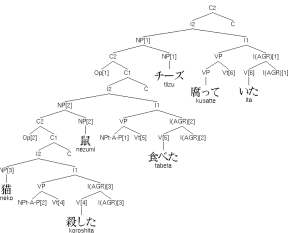
|
Part IV
Part IV
|
To exit PAPPI, click on the red circle at the top-left corner of the PAPPI window.
Example:
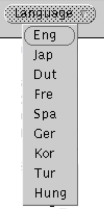
|
Clicking on the Language menu will load Eng (English) without
displaying the menu.
To see the Language menu, command-click on the button.
|
[.xpl files are example files.]
| Click on the Examples ... dialog button (top left). |

|
|
Command-click on Go To:
and select PAPPI_HOME. |
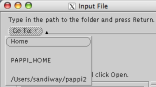
|
|
Double-click on xpl
Scroll down and find l&u.xpl |
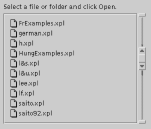
|
|
Select a sentence by triple-clicking it.
(The selected sentence will be highlighted.) Process the sentence by clicking Run. |
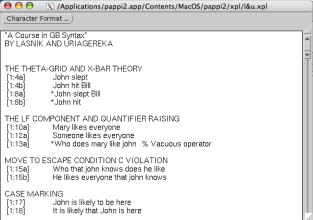
|
Note: You can have PAPPI run all the sentences automatically in batch mode as follows:
| Command-click the Run drop-down menu button. |
|
| Click on the Start Batch.. dialog button. |

|
|
Command-click Go To:,
select PAPPI_HOME, drop down to the xpl folder, and select batch.xpl |
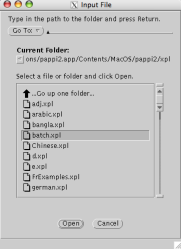
|
| Watch PAPPI run all the examples in that file, see below. | |
|
[To stop, command-click the Run menu button,
and select Stop Batch. PAPPI will stop after the current sentence has finished parsing.] |

|
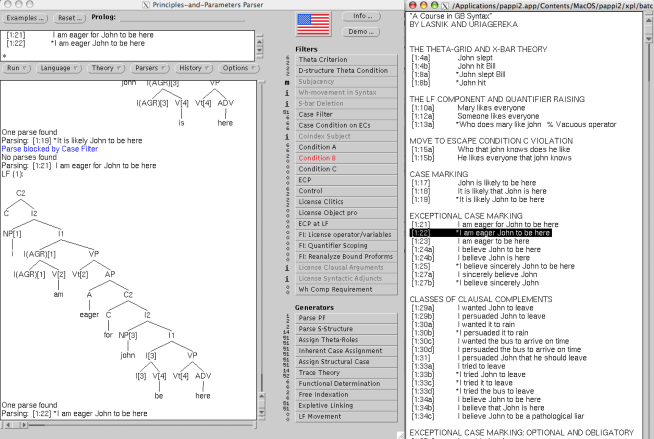
|
Control-click the pappi2 icon in the Applications folder.
Select Show Package Contents. |
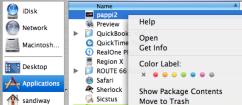
|
| Drill down from Contents to MacOS to pappi2. |
|
| Load lexiconEng.pl or principles13.pl into a text editor. |
|
| Modify the files and save them to the pappi2 folder under your home directory. | |
|
To load modifications into PAPPI,
command-click on the Theory drop-down menu, and select the appropriate file. |
|